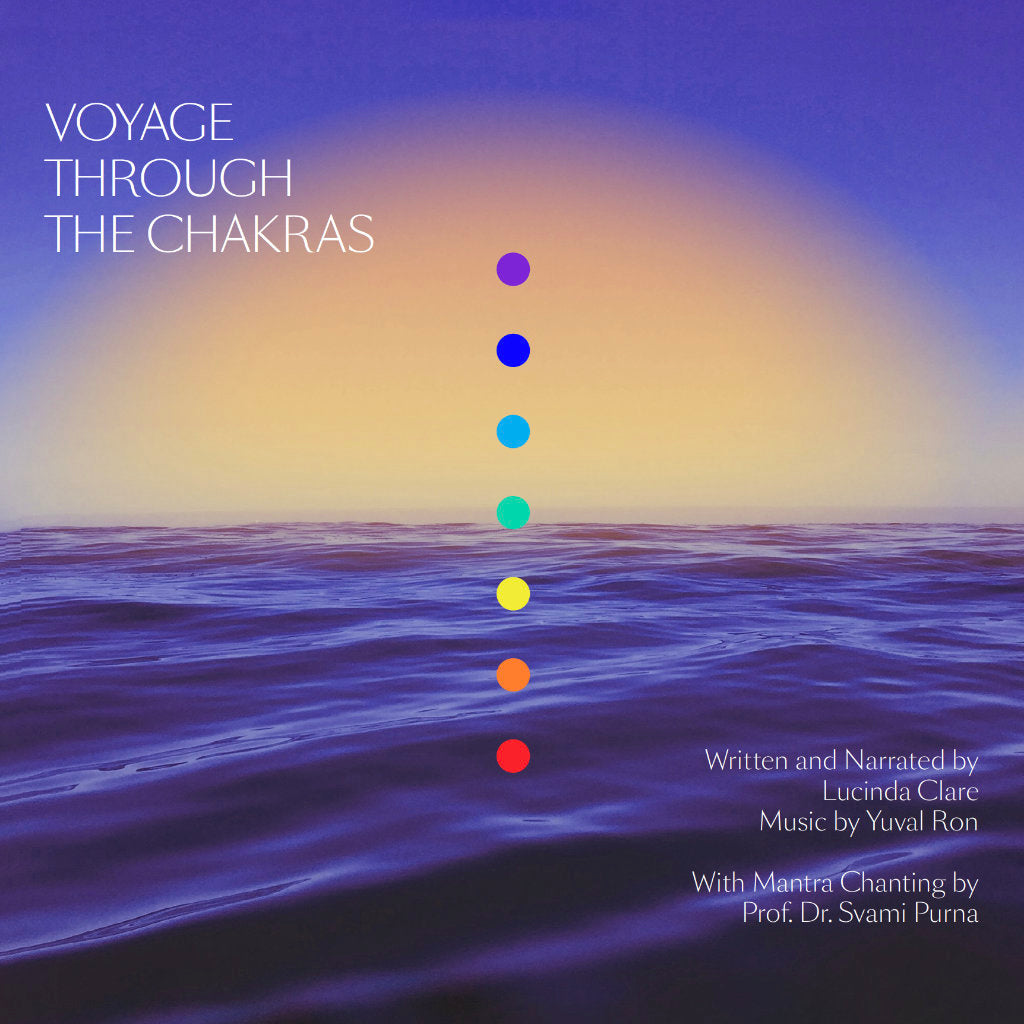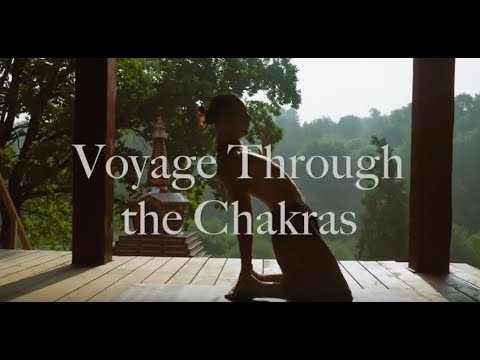Voyage through the Chakras
Voyage through the Chakras
Couldn't load pickup availability
A Double Album
Written and Narrated by Lucinda Clark
Written by Yuval Ron
Disk 1: Guided Meditations to Transform Your Life
Disk 2: Musical Journey through the Chakras
Voyage through the Chakras is musical medicine for the soul.
Embark on a transformative sonic journey with Voyage Through the Chakras, a digital music album that gently guides you through the body’s seven major energy centers. Each track is intentionally composed to resonate with a specific chakra, using tonal frequencies, ambient textures, and harmonic layers to support energetic balance, emotional release, and spiritual alignment.
Ideal for chakra meditations, energy healing, or anyone seeking a deeper connection to the subtle body and inner wisdom.
With sublime music by Yuval Ron, performed by world-renowned musicians and with embedded subliminal affirmations by Dr. Richard Gold, this album will entrain your brain to its natural state of inner peace.
Mantras whispered by the Himalayan Master, Svami Purna, guide the soul toward illumination. For best results listen daily for 40 days, and then repeat as often as desired...
Affirmations:
Crown:
I am complete and at one with the Divine.
Third Eye:
I am attuned to the divine universal wisdom and understand the true meaning of all life.
Throat:
My truth comes from the Highest wisdom and I express it easily and honestly.
Heart:
Love is the answer to everything in life, and I give and receive love effortlessly and unconditionally.
Solar Plexus:
I am powerful, confident, free and I am aligned with Divine grace to fulfill my mission on earth.
Sacral:
I am radiant, beautiful, strong and enjoy a healthy and passionate life.
Root:
I am a divine being of light, I am peaceful, protected and secure.
Key Features
Key Features
Benefits
Benefits
DOWNLOAD INSTRUCTIONS
DOWNLOAD INSTRUCTIONS
Downloading to an iPhone:
- iPhones download into a Downloads folder. This folder can easily be found by searching your phone for it. During downloading you will see a download icon in the url bar of Safari. If you click on the icon while it is downloading (or afterward) it will take you to the Downloads folder. There may be multiple files from previous downloads.
- The file is a ZIP file that is "compressed" to save space. Double-click on it to "open" the compressed file and it will de-compress to a folder containing all the audio files. You can then open that folder, select a file, and listen. The ZIP file can be deleted.
- If you want to listen to it within the Music app on your iPhone, you need to download the file onto your desktop computer and add it to your Music (formerly iTunes) app, and transfer it to your phone.
Downloading to a Mac:
- Macs download into a Downloads folder. This folder can easily be found by searching your Mac for it.
- The file is a ZIP file that is "compressed" to save space. Double-click on it to "open" the compressed file and it will de-compress to a folder containing all the audio files. You can then open that folder, select a file, and listen. The ZIP file can be deleted.
- If you want to listen to it within the Music app on your iPhone, you need to add it to your Music (formerly iTunes) app and transfer it to your phone.
Downloading to a PC:
- PCs download into a Downloads folder. This folder can easily be found by searching your computer for it.
- The file is a ZIP file that is "compressed" to save space. Double-click on it to "open" the compressed file and it will de-compress to a folder containing all the audio files. You can then open that folder, select a file, and listen. The ZIP file can be deleted.
- If you want to listen to it within the Music app on your iPhone, you need to download the file onto your desktop computer, add it to your Music (formerly iTunes) app, and transfer it to your phone.
Adding music and creating a playlist in VLC media player:
- Launch VLC media player
- Click “View” on the top tools bar
- Choose “Playlist” from the list. A new window will open
- Select “Playlist” from the left side list
- Right-click on the right side of the window
- Choose “Add Folder” from the list
- A new window will open
- Select the folder that you want to add and click on open
- Now select the list of files and right-click on it then choose Save the playlist to a file
- A new window will open allowing you to choose the destination folder and name the playlist
- Click on save and you can play your playlist in VLC player
Adding music to the Apple Music app:
- Launch the Music app
- Go to File>Import and select the music from your hard drive where it was downloaded.
- High-resolution files (WAV files) do not contain metadata like MP3s, so it does not automatically populate artwork, album name, or artist name. They will appear as individual songs (sometimes as "Unknown Album").
- Select all the songs that you imported and right-click in order to "Get Info”
- Within this dialog box, you can add relevant Album Titles, Artist names, etc. for all the songs at once.
- From there, it should appear like any other album in your Music library and you can sync it to an iPhone.
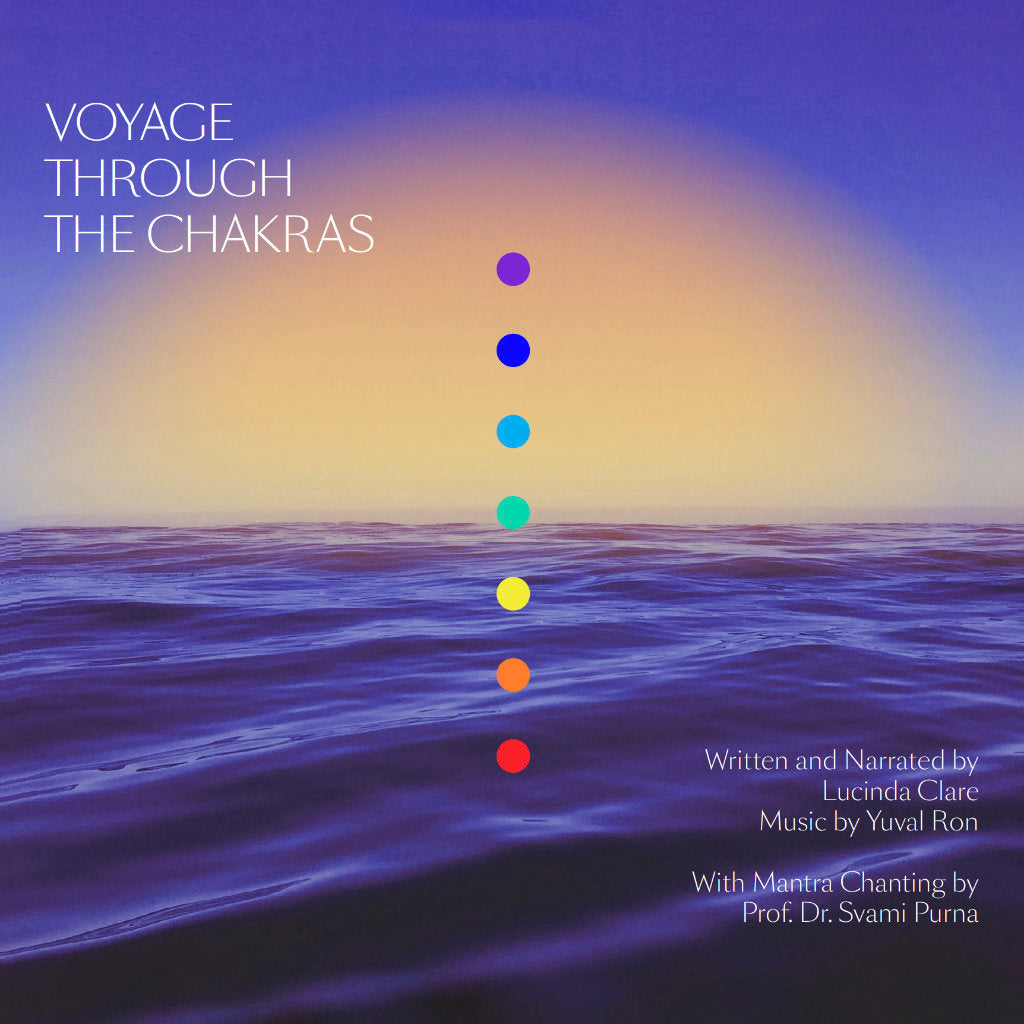
Which file format (MP3 or WAV) is best for healing music?
Audio Previews
Collapsible content
USAGE AND INSTRUCTIONS
LINER NOTES
REVIEWS
Our recommendation for the best listening experience
We recommend wired headphones for the optimal experience. Some albums contain low frequencies, so a set with full-range frequency response is recommended. Wired speakers can also provide a good experience when headphones are inconvenient. We do not recommend bluetooth headphones or speakers because they use data compression during their transmission (like streaming audio) which can dilute the original sound vibration of the music.
Our Binaural beats albums benefit most from using wired headphones as there are tones which differ between the left and right side. Your ears will be able hear those tones isolated in order to create the binaural effect.
Music Crafted by Real Musicians, With Purpose and Intention
At METTA MINDFULNESS MUSIC, we believe music is more than just sound—it's a living, breathing expression of emotion and connection. Every track in our collection is created with genuine intention by real musicians, each contributing their unique talents to bring something truly organic into the world. No AI (artificial intelligence) is used in creating our music. Just pure, live performances by skilled artists playing real instruments.