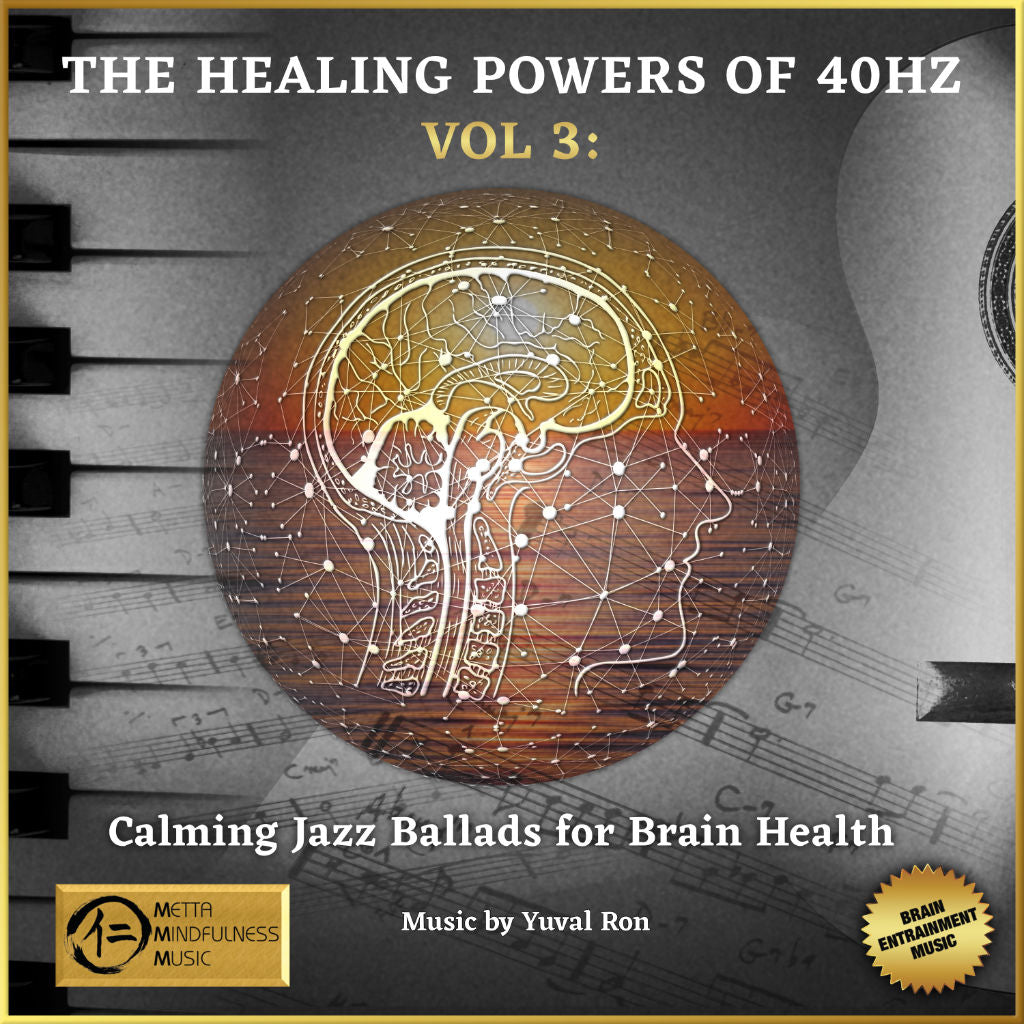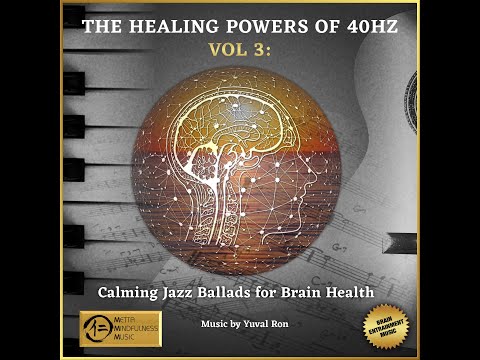The Healing Powers of 40Hz Vol 3
The Healing Powers of 40Hz Vol 3
Couldn't load pickup availability
The Healing Powers of 40Hz Vol 3 (Binaural Beats)
This album of Triple-Strength 40 Hz Music features soothing Jazz ballads composed and performed in 40 Hz tuning and includes Brain Entrainment via Binaural Beats, a technique that involves using auditory stimuli to alter brainwave activity and promote various states of consciousness.
All instruments were tuned so the fundamental bass note of the music E1 is equal to 40 Hz. Therefore, A4 (the A that is often is tuned to 440 Hz) would be at 427.7 Hz. In addition, there are several drones layers in the music that provide the vibrations of 40Hz tone and its overtones.
In order to benefit from the 40 Hz Brain Entrainment in this music, via the Binaural Beats that are embedded in the music, please listen to the music via headphones. This 40 Hz music (without the impact of the binaural beats) will also be effective and enjoyable via speakers as well.
40 Hz sound therapy is a form of neurostimulation (Brain Entrainment via Binaural Beats) that involves the use of sound waves to stimulate brain activity at a frequency of 40 Hz. Recent research has found positive impact of Jazz music on health and Brain Entrainment on:
- Improving cognitive function in individuals with Alzheimer's disease and Dementia.
- Reducing symptoms of depression and anxiety
- Improved performance of healthy adults in a variety of cognitive tasks, including working memory, visual attention, and reaction time.
For studies of the benefit of Jazz on health and 40hz sound therapy for Brain Health: https://www.mettamindfulnessmusic.com/pages/research
Key Features
Key Features
Benefits
Benefits
DOWNLOAD INSTRUCTIONS
DOWNLOAD INSTRUCTIONS
Downloading to an iPhone:
- iPhones download into a Downloads folder. This folder can easily be found by searching your phone for it. During downloading you will see a download icon in the url bar of Safari. If you click on the icon while it is downloading (or afterward) it will take you to the Downloads folder. There may be multiple files from previous downloads.
- The file is a ZIP file that is "compressed" to save space. Double-click on it to "open" the compressed file and it will de-compress to a folder containing all the audio files. You can then open that folder, select a file, and listen. The ZIP file can be deleted.
- If you want to listen to it within the Music app on your iPhone, you need to download the file onto your desktop computer and add it to your Music (formerly iTunes) app, and transfer it to your phone.
Downloading to a Mac:
- Macs download into a Downloads folder. This folder can easily be found by searching your Mac for it.
- The file is a ZIP file that is "compressed" to save space. Double-click on it to "open" the compressed file and it will de-compress to a folder containing all the audio files. You can then open that folder, select a file, and listen. The ZIP file can be deleted.
- If you want to listen to it within the Music app on your iPhone, you need to add it to your Music (formerly iTunes) app and transfer it to your phone.
Downloading to a PC:
- PCs download into a Downloads folder. This folder can easily be found by searching your computer for it.
- The file is a ZIP file that is "compressed" to save space. Double-click on it to "open" the compressed file and it will de-compress to a folder containing all the audio files. You can then open that folder, select a file, and listen. The ZIP file can be deleted.
- If you want to listen to it within the Music app on your iPhone, you need to download the file onto your desktop computer, add it to your Music (formerly iTunes) app, and transfer it to your phone.
Adding music and creating a playlist in VLC media player:
- Launch VLC media player
- Click “View” on the top tools bar
- Choose “Playlist” from the list. A new window will open
- Select “Playlist” from the left side list
- Right-click on the right side of the window
- Choose “Add Folder” from the list
- A new window will open
- Select the folder that you want to add and click on open
- Now select the list of files and right-click on it then choose Save the playlist to a file
- A new window will open allowing you to choose the destination folder and name the playlist
- Click on save and you can play your playlist in VLC player
Adding music to the Apple Music app:
- Launch the Music app
- Go to File>Import and select the music from your hard drive where it was downloaded.
- High-resolution files (WAV files) do not contain metadata like MP3s, so it does not automatically populate artwork, album name, or artist name. They will appear as individual songs (sometimes as "Unknown Album").
- Select all the songs that you imported and right-click in order to "Get Info”
- Within this dialog box, you can add relevant Album Titles, Artist names, etc. for all the songs at once.
- From there, it should appear like any other album in your Music library and you can sync it to an iPhone.
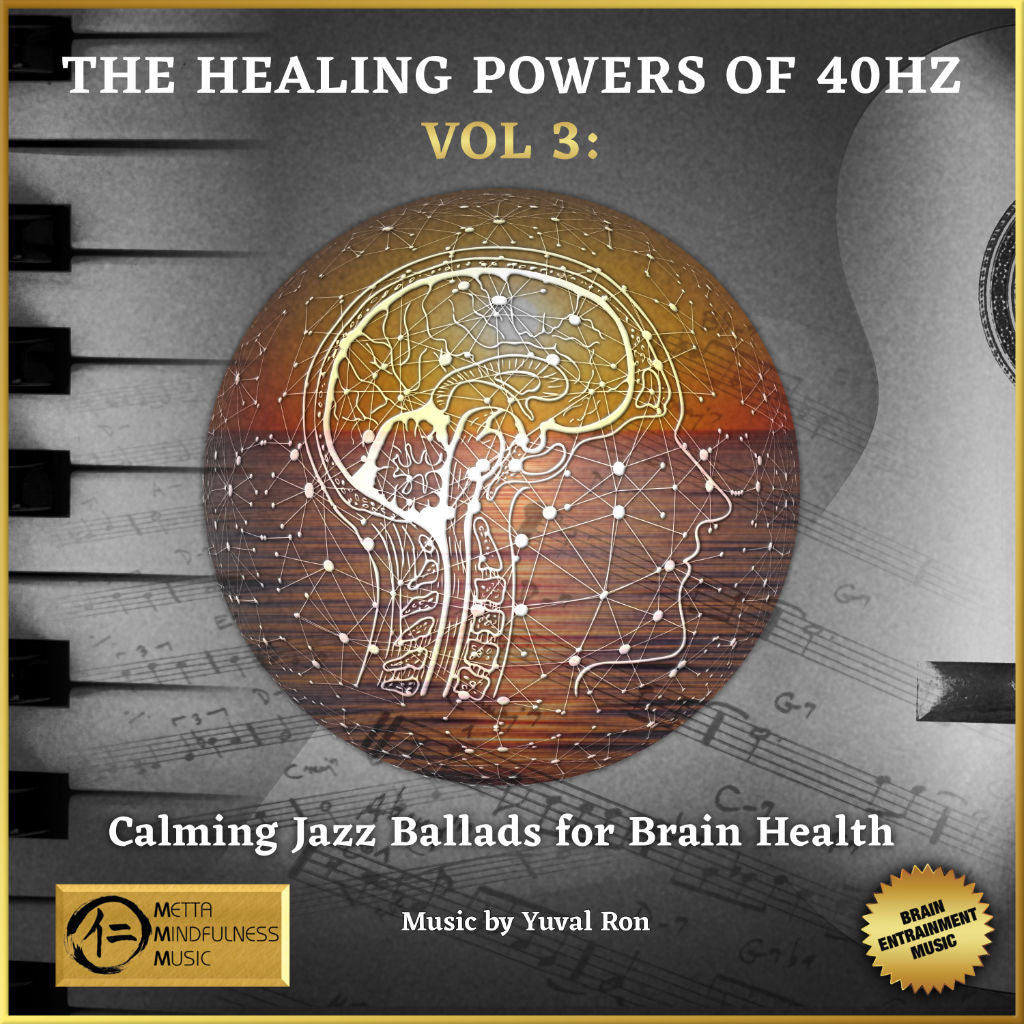
AVAILABLE IN 3 VERSIONS
-
Album 1:
Features 6 tracks (3 jazz piano and 3 jazz guitar) with instruments tuned to 40Hz along with 40Hz Binaural Beats tones.
Contains six 7 to 9-minute music tracks. 47 minutes total.
Short Demo: Floating Peace Short Demo: Moonlight -
Medley #1
PIANO with INTERWOVEN Binaural Beats Long TrackFeatures one 25 minute medley jazz piano track with instrument tuned to 40Hz along alternating INTERWOVEN binaural beats at 40hz and Theta throughout during the 25 minute track.
-
Medley #2
GUITAR with INTERWOVEN Binaural Beats Long TrackFeatures one 25 minute medley jazz guitars track with instruments tuned to 40Hz along alternating INTERWOVEN binaural beats at 40hz and Theta, throughout during the 25 minute track.
Collapsible content
USAGE AND INSTRUCTIONS
LINER NOTES
REVIEWS
Our recommendation for the best listening experience
We recommend wired headphones for the optimal experience. Some albums contain low frequencies, so a set with full-range frequency response is recommended. Wired speakers can also provide a good experience when headphones are inconvenient. We do not recommend bluetooth headphones or speakers because they use data compression during their transmission (like streaming audio) which can dilute the original sound vibration of the music.
Our Binaural beats albums benefit most from using wired headphones as there are tones which differ between the left and right side. Your ears will be able hear those tones isolated in order to create the binaural effect.
Music Crafted by Real Musicians, With Purpose and Intention
At METTA MINDFULNESS MUSIC, we believe music is more than just sound—it's a living, breathing expression of emotion and connection. Every track in our collection is created with genuine intention by real musicians, each contributing their unique talents to bring something truly organic into the world. No AI (artificial intelligence) is used in creating our music. Just pure, live performances by skilled artists playing real instruments.